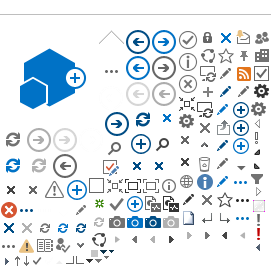For your understanding:
You're using the Cisco AnyConnect Client if you access the Ulm University of Applied Sciences network from outside the THU, with the same rights as you have within the THU.
This is enabled by establishing a data tunnel through the THU's firewall.
VPN connections from the following countries are currently blocked: China, India, the Netherlands, North Korea, Russia, the UK, the USA and Vietnam.
Installation
- You install the Cisco AnyConnect Client via a web browser
- The URL is https://vpn.thu.de
- Log in with your THU login data
- You will need administrator rights to perform the installation.
- Help information is available online!
- Click on "AnyConnect", then on "Start AnyConnect", then on "Download" or "Automatic Provisioning" etc.
- If the VPN tunnel doesn't set itself up straight away, enter "vpn.thu.de" in the field in front of the Connect icon.
Troubleshooting
- Are you logged on as an administrator, or can you access these rights?
- The tunnel connection may be blocked if you have an additional personal firewall, virus scanner or security suite installed.
- Windows: the services "Gemeinsame Nutzung der Internetverbindung" / "Internet Connection Sharing (ICS)" and "Routing und RAS" / "Routing and Remote Access" must not be running.
- You must allow cookies from vpn.thu.de, and you need to add “vpn.thu.de” to the "vertrauenswürdigen Sites" / "trusted sites".
iOS and Android
The VPN Client must be loaded directly via
Apple or
Google .